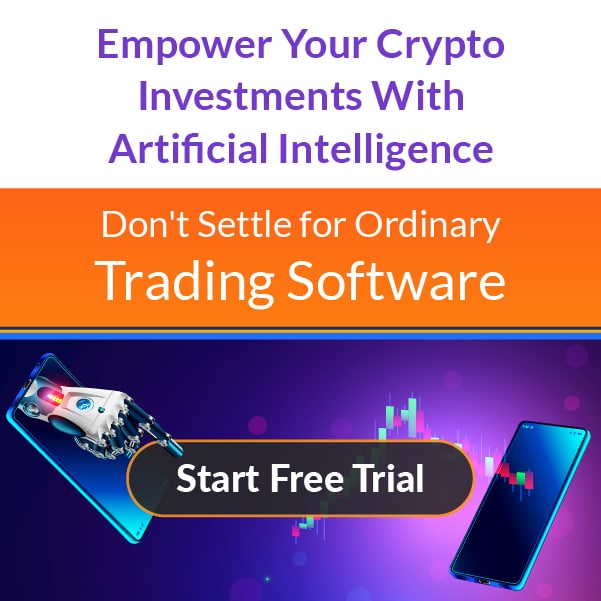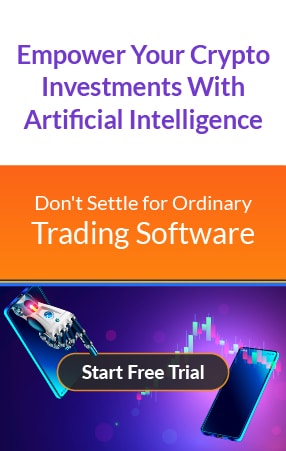SafePal S1: A Comprehensive Product Guide

SafePal S1 is a hardware wallet created to assist consumers in securely storing their digital assets. This in-depth explanation will go over its features, operation, and reasons it’s a reliable choice for cryptocurrency security. The small screen carefully curved into its flat surface makes it easier to use. Other feature of the wallet include:
Unique Features of the SafePal S1 Wallet
• Air-Gapped Design
Because the SafePal S1 doesn’t need Bluetooth or a direct internet connection, there is a far lower chance of online hacking. User’s private keys never leave the Device since all operations are done offline.
• Wide Cryptocurrency Support
More than 30,000 tokens from various blockchains, such as Bitcoin (BTC), Ethereum (ETH), Binance Smart Chain (BSC), and many more, are supported by SafePal S1. It is designed to support over a hundred blockchains and its existing tokens, and unlimited cryptocurrency storage. It also leaves room for continuous additions. Users can also add or remove tokens at will.
• Tamper-Resistant
The gadget has anti-tamper protections, such as self-destruction mechanisms that activate if they sense unwanted entry. This improves the security of the user’s assets even more.
Setup and Initialization SafePal Wallet
1. Unboxing
The SafePal S1 hardware wallet, a user manual, a mnemonic card for storing your seed phrase, and a USB cable for charging are all included in the bundle.
2. Mnemonic Seed Phrase
The gadget will generate a 12- or 24-word seed phrase if it’s a fresh wallet. Put this sentence on the memory card and save it somewhere safe.
3. Set a PIN
To gain access to the Device, users must generate a Personal identification Number (PIN). Ensure the PIN is distinct and challenging to figure out.
How to Use the SafePal S1 Wallet
• Adding Assets
To add coins to your wallet, use the companion app. The app will produce a QR code to verify asset addition that users may scan with the SafePal S1.
• Transacting
Start the transaction in the app to send money; a QR code will be generated. After verifying the information, scan this QR code with the SafePal S1, and the gadget will produce a signature QR code. The app then scans this signature to finish the transaction.
Steps to Set Up the SafePal S1 Wallet
Step 1
Unboxing and Charging
- Unbox the SafePal S1: The hardware wallet, a USB charging cable, a backup mnemonic card, and an instruction booklet are all included in the package.
- Recharge the gadget: Make sure the Device is wholly charged before setting it up by using the accompanying USB cable to connect it to a power source.
Step 2
Setting Up the SafePal S1
- Power On the Device: hold the power button to turn it on.
- Select Language: Select the language you prefer for the user interface.
- Create or Import a Wallet: Choose “Create New Wallet” to start from scratch. The Device will produce a distinct mnemonic seed phrase (either 12 or 24 words). On the accompanying mnemonic card, jot down the seed phrase and keep it safe. If the wallet becomes misplaced or destroyed, the seed phrase will be needed to get it back.
• To import an already-existing wallet, choose “Import Wallet” and enter the mnemonic seed phrase as directed.
Step 3
Set a Personal Identification Number (PIN)
- Create a PIN: During setup, users will be asked to create a secure PIN to access the Device. Choose a unique, hard-to-guess PIN to ensure your wallet’s security. Re-enter the PIN to confirm it.
Step 4
4. Using the Companion App
- Download the app from Google Play or the App Store and the SafePal companion app.
- Toggle the SafePal S1 in pairs: Open the app, then follow the prompts to use QR codes to link it to the device. This pairing lets users keep the wallet offline and manage their assets and transactions.
Step 5
Adding Cryptocurrencies
- Select a Supported Currency: A variety of cryptocurrencies are supported by the SafePal S1. Choose the currency to add.
- Add Asset via QR Code: To add an asset, create a QR code using the companion app. To verify the addition of new assets, scan the QR code with the SafePal S1 device.
Step 6
Transacting with the SafePal S1
- Start a Transaction in the App: Start a transaction via the companion app to send money. This will produce a QR code with the transaction information.
- Examine and Verify with SafePal S1: To examine and validate the transaction details, scan the QR code with the device. The gadget will produce a signature QR code if everything is correct.
- Finish the Transaction: To finish the transaction, use the companion app to scan the signature QR code. The app will broadcast the signed transaction to the appropriate blockchain.
Step 7
Backup and Recovery
- Preserve Seed Phrase: Put the mnemonic seed phrase in a safe place. If the wallet is lost or damaged, this will be the user’s only option.
- Recovering a Wallet: Import it back into the SafePal S1 or another compatible wallet using the seed phrase to restore your wallet.
Note:
To ensure the wallet’s longevity, charge the Device Often: To prevent power outages during crucial procedures, make sure the SafePal S1 is charged regularly.
DISCLAIMER: It's crucial we tell you that the content on this page is not meant to serve as, nor should it be construed as, advice in legal, tax, investment, financial, or any other professional context. You should only invest an amount that you are prepared to lose, and it's advisable to consult with an independent financial expert if you're uncertain. To obtain more information, we recommend examining the terms of service and exploring the assistance and support resources provided by the issuing or advertising entity. Our platform is dedicated to delivering accurate and unbiased reporting, but it's important to note that market circumstances can change rapidly. Also, be informed that some, though not all, articles on our site may be sponsored or paid content.